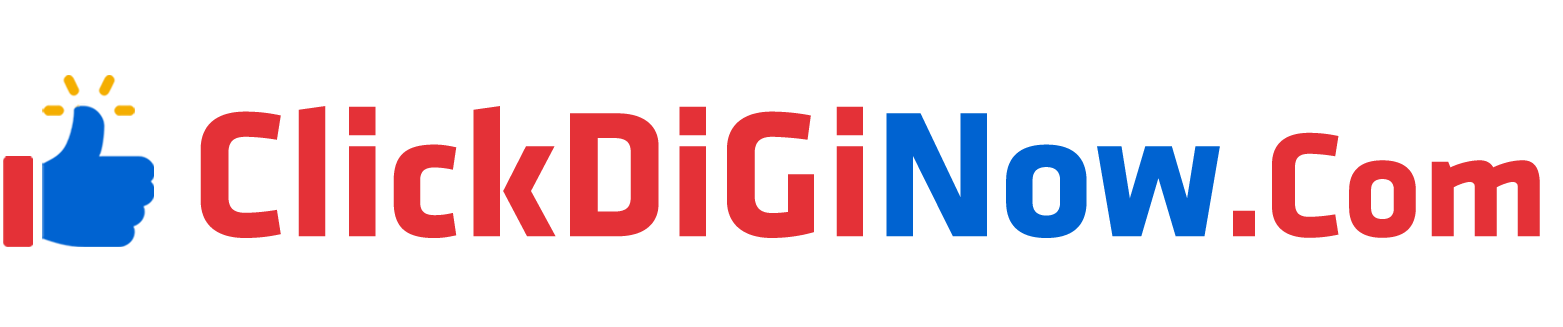UpdraftPlus v2.25.6.26 Premium – WordPress Backup and Migration plugin
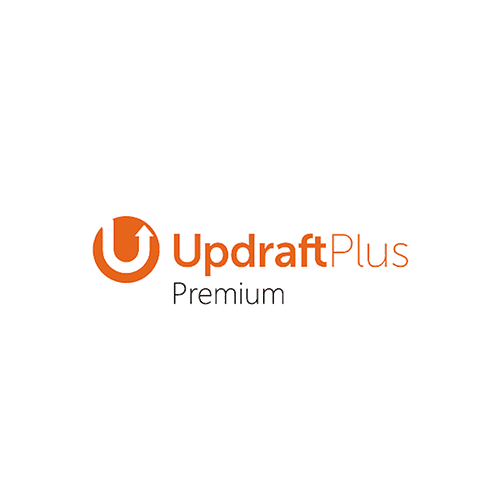
UpdraftPlus WordPress Backup Plugin Features
- Back up WordPress files and the database
Back up everything in the WordPress content directory and every database table beginning with the ‘wp_’ prefix. - Schedule backups
Set and forget! Schedule to run every 2, 4, 8 or 12 hours, daily, weekly, fortnightly or monthly. - Rapid restore
Click once against the backup you want to restore. - Automatically back up before updates
Restore in minutes from a backup taken immediately before the WordPress core, plugin or theme update that broke your site. - Back up incrementally
Back up incremental changes made (vs taking full backups every time) and save server resources. - Back up individual tables
Back up individual tables as opposed to the whole site database. - Premium backup scheduling
Run backups at set times e.g. at 3am / during periods of low traffic to conserve server resources for peak traffic. - Advanced retention rules
Automatically reduce the number of backups stored as they age, saving storage space. - Detailed reports
Get cryptographic checksums and verify the integrity of the backup files. - Back up to multiple locations
If you lose access to one set of backups, you’ll have a spare. - Restore from other backup plugins
Import and restore backups from MySQL and some legacy backup plugins. - Run from the WP-CLI
Run from the WordPress command line instead of from the WordPress dashboard. - WordPress multisite compatible
Lifts UpdraftPlus to the network admin area. Back up and migrate subsites and more! - Back up more files
Back up files outside of the wp_content directory (e.g other directories on your server, wp-config file etc.) - Back up more databases
Back up non-WordPress tables and external databases. - Encrypt the database
Keep sensitive data like user data, passwords and secret keys safe and secure. - Migrate
Migrate in minutes! Download backups from the source site, then restore them on the destination site. - Direct site-to-site migration
Link two sites once then migrate back and forth as many times as you please. - Search and replace built in
Reduces risk associated with manual migrations. Identifies old strings and replaces them with new ones. - Migration clean-ups
Clean-up tasks run automatically behind the scenes to maximise the success of your WordPress migration project. - Selective migration
Pick and choose which plugins, themes and database tables to migrate. - Multisite migration
Migrate a single site into a WordPress multisite network or migrate a subsite into another multisite network. - More backup options than anyone else
Back up to Google Drive, Dropbox, Amazon S3, Rackspace Cloud Files, FTP, DreamObjects, OpenStack Swift or Email. - Back up to premium locations
Get even more storage locations including Microsoft OneDrive, Backblaze, SFTP, FTPS, SCP, Microsoft Azure, WebDAV, Google Cloud, pCloud. - Google Drive / Dropbox enhancement
Back up to subfolders rather than the default ‘app folder’. - Amazon S3 encryption and more
Add a server-side encryption to the S3 storage settings and create an IAM user with restricted access to the Amazon S3 backup bucket, greatly increasing security. - Save on Amazon S3 storage costs
Back up to the Amazon S3 ‘Infrequent access’ storage tier. - Rackspace Cloud Files enhancement
Create unique usernames for each container, and manage all your websites’ backups in one Rackspace account.